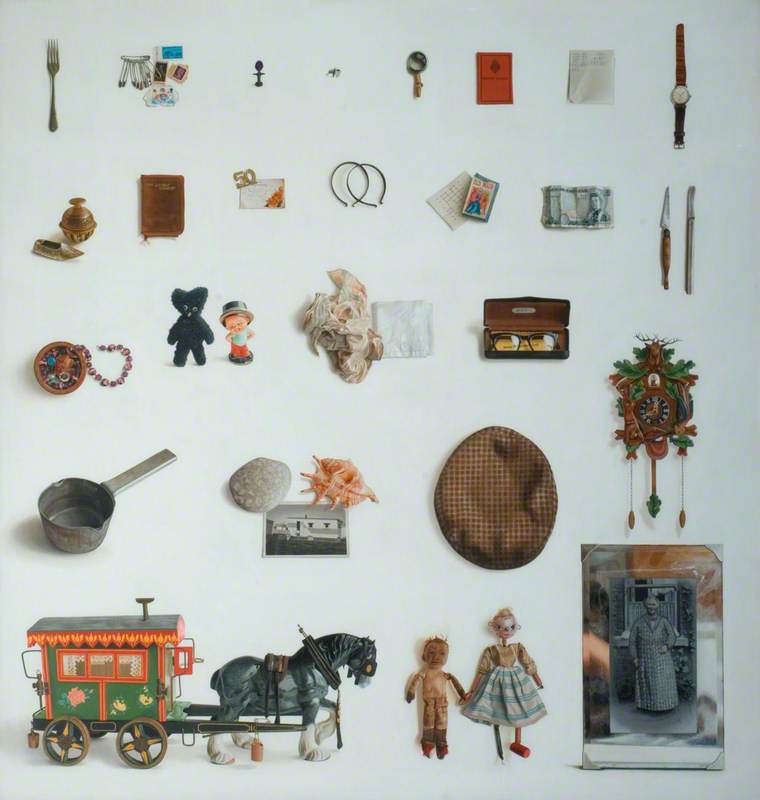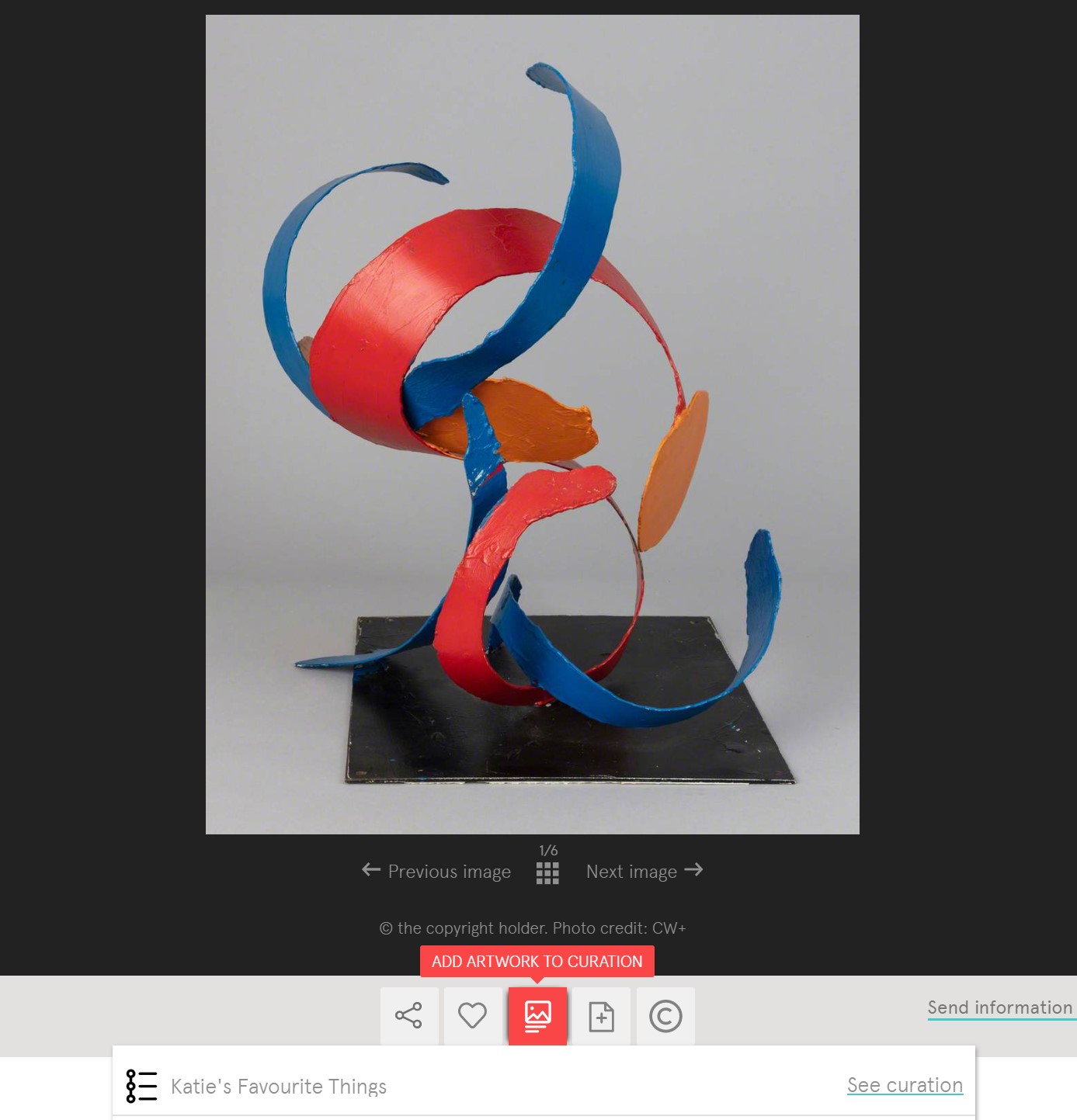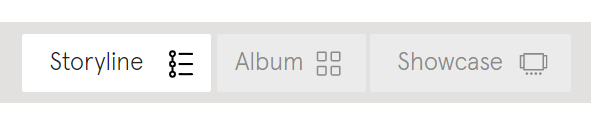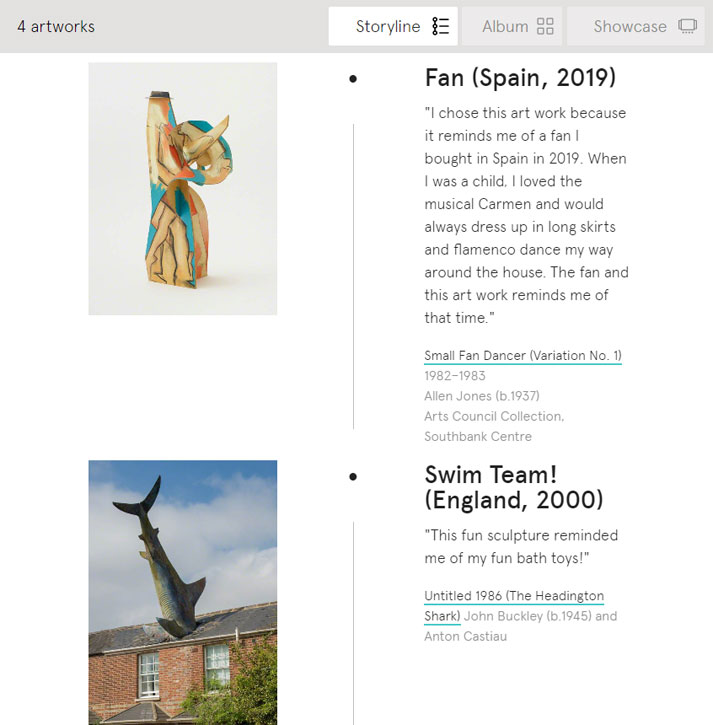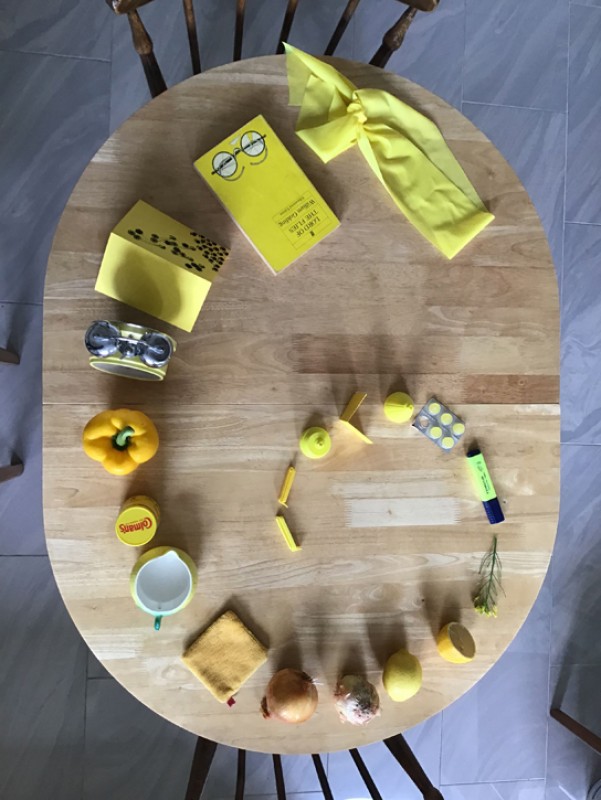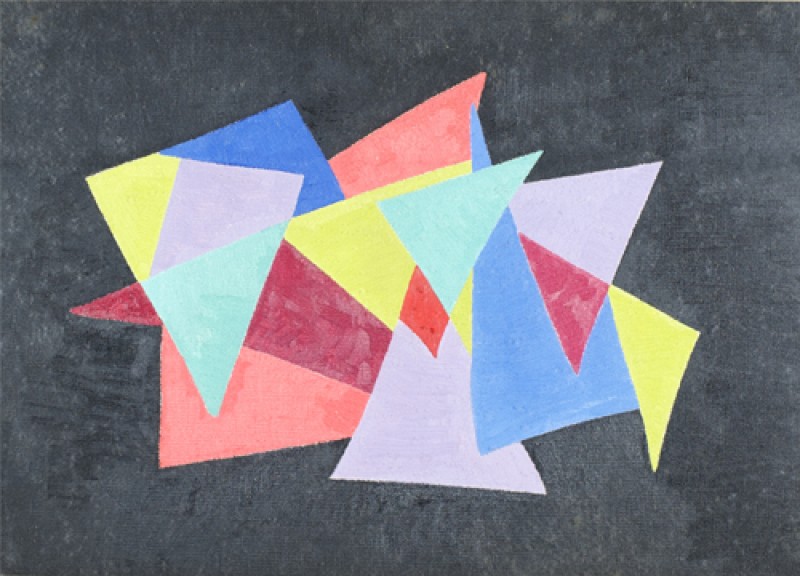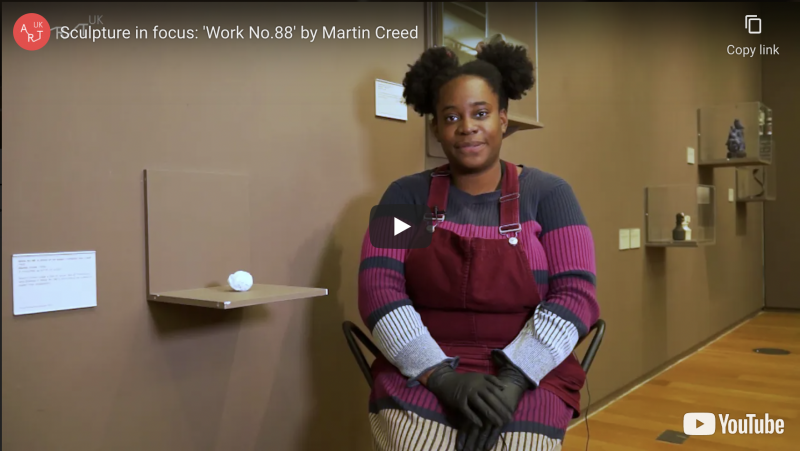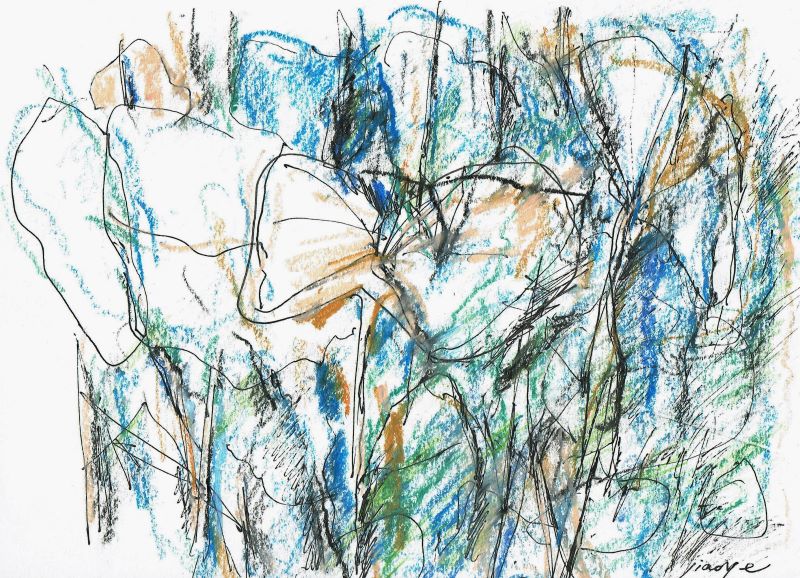Choose your favourite things and curate your exhibition
You will need:
- paper and a pen or pencil
- some favourite objects
- drawing materials*
- a camera or mobile phone with a camera*
(*optional for using the activity in the classroom)
Activity instructions
Step 1: Choose your objects
To curate your real-life exhibition at home or in the classroom you will first need to select your favourite things.
As an example, we asked Art UK Learning Officer Katie to pick out some of her favourite things she has at home.
One of her favourite things is a hand fan.
One of Katie's favourite things – her Spanish hand fan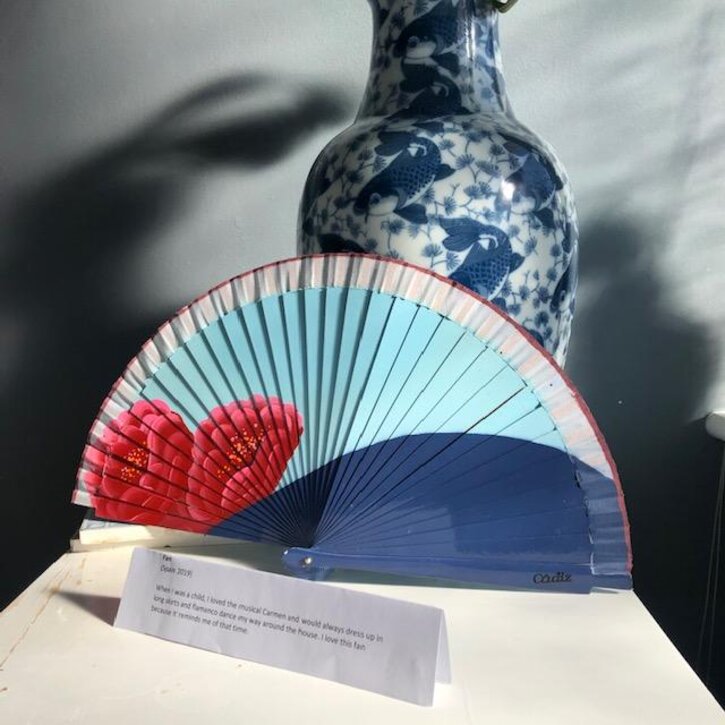
She then chose more of her favourite things.
These salt and pepper shakers are one of Katie's favourite things!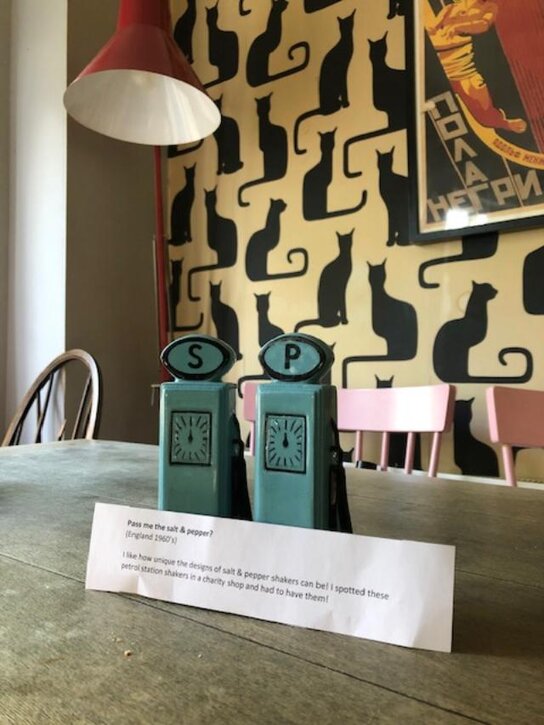
- Choose around 3 to 5 things for your exhibition.
Teachers' note
You could create a group exhibition in the classroom by asking students to each bring in a favourite thing from home. This could be anything from a favourite item of clothing or toy to a favourite food. The objects should be portable – and not valuable!
Alternatively, ask students to draw or photograph their favourite thing as a homework project. They could either choose something from home or you could suggest a theme, e.g. something they see on their journey to or from school or over a weekend. (This could be a tree, flower, car, cat or friend!)
For tips on drawing objects, use this drawing activity:
Draw five inspirational objects
Step 2: Write your exhibition labels
If you go to a museum or gallery, you may notice that objects and artworks displayed there have a label, which tells us all about them.
Write a label for your objects. It could include:
- what it is
- when and where you acquired it
- why it's one of your favourite things
For example, for her fan, Katie wrote:
Fan (Spain, 2019)When I was a child, I loved the musical Carmen and would always dress up in long skirts and flamenco dance my way around the house. I love this fan because it reminds me of that time.
(She used the name of her object as her label title. After the title, in brackets, she wrote when and where she acquired it. Katie printed her labels out, but you could handwrite yours.)
- Write labels for all of your chosen objects.
Teachers' note
Task students with writing a label for their chosen object or thing, explaining what it is and why they like it.
Step 3: Create your exhibition
Consider where in your house you'd like to display your selection and their labels.
- You could put them on a windowsill for your neighbours to see and enjoy.
- Or perhaps arrange them on bookshelves. For instance, you may wish to put your number one favourite thing on the top shelf and the others in order, moving down the other shelves.
- Or you may wish to display your favourite things in the middle of a shelf or table, with the others arranged around it.
- Another option is to turn your whole home into a gallery and spread your 'Favourite Things' exhibition across different rooms, placing your objects in locations that suit them best.
Katie's windowsill exhibition is an example of a group curation
Here are more of Katie's favourite things curated to match the space they normally inhabit!
Katie's swim team!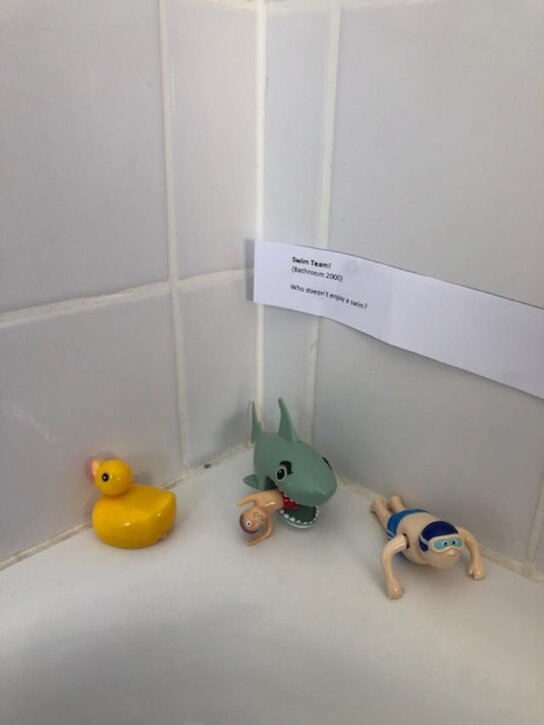
Teachers' note
If using this activity in the classroom, display the objects on tables or place them around the room – or around the school!
If they are photographs or pictures, hang the exhibition on a classroom wall or the wall of another space in the school.